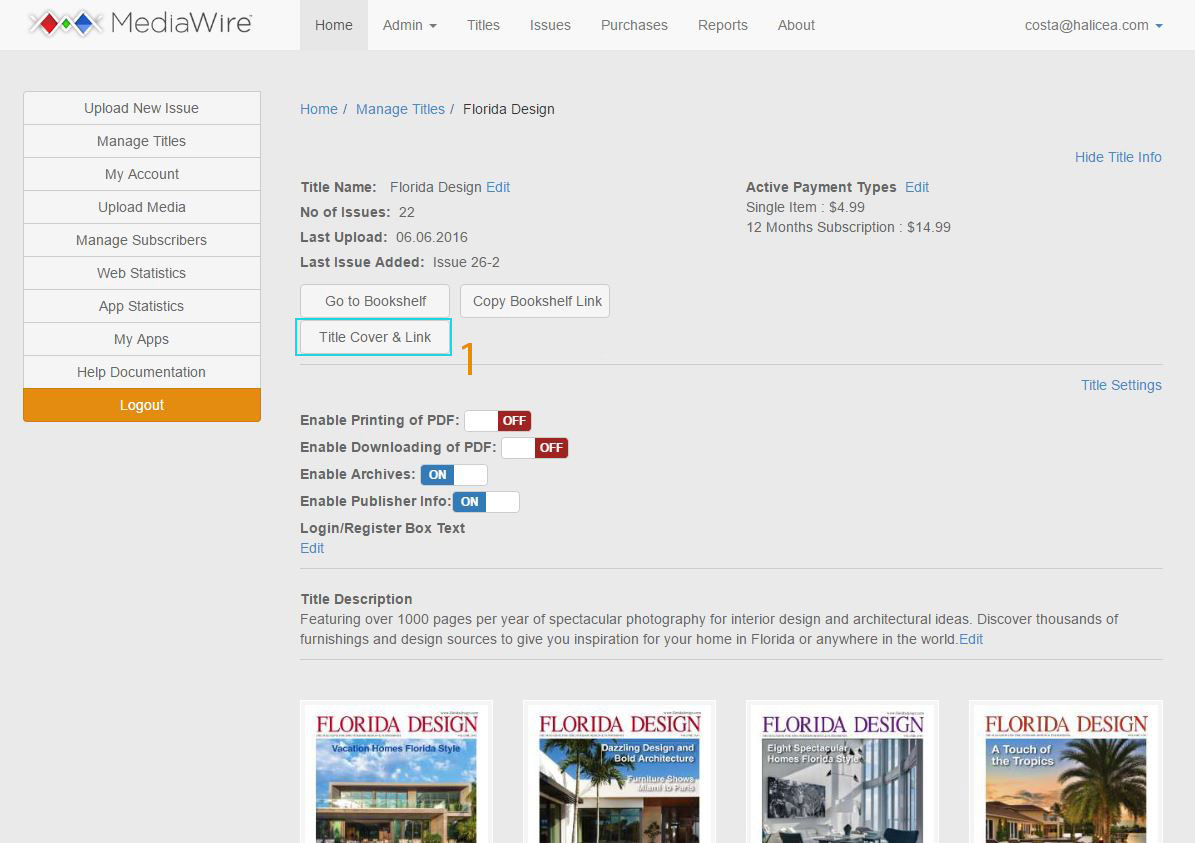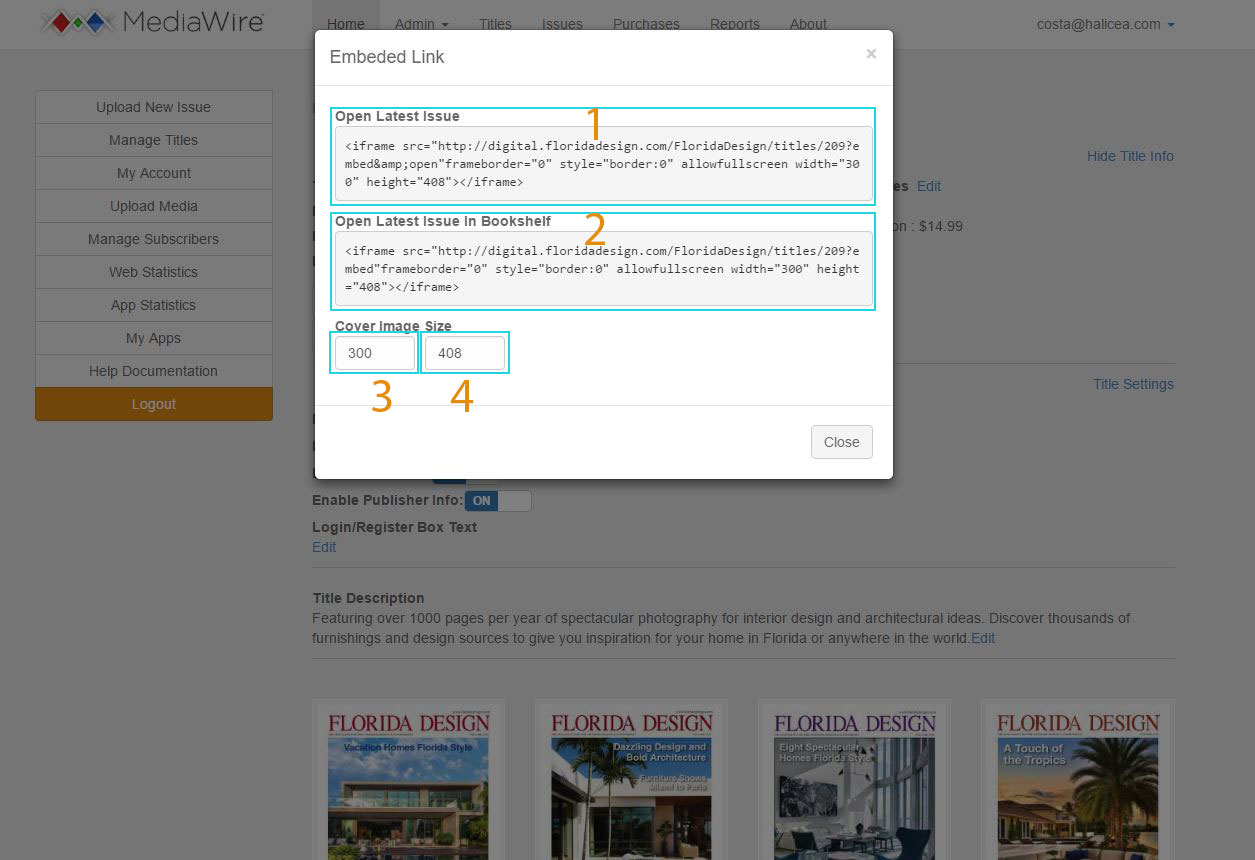Embed Title Cover and Link
Embedding the Title Cover & Link will give you the code necessary to display your latest issue's cover on your website which will also be linked to that latest issue when clicked on.
1. To embed the title cover and link you must first navigate to the title you wish to embed the cover and link for and click on the "Title Cover & Link" button [1 ] which will bring up a popup.
2. From this popup you can set the width [3 ] and height [4 ] of your cover image (our system will automatically change the other value to keep proper dimensions and avoid image distortion)
When you have set the height/width you can then copy the code and paste it into your website. The "Open Latest Issue" [1 ] code will open the latest issue published directly, while the "Open Latest Issue In Bookshelf" [2 ] code will open up the bookshelf, displaying the latest issue as the featured issue.
Web Platform Help Documentation
Please review the specs on this page for file creation prior to upload
Create a new issue & Upload a PDF
How to edit your Web Viewer branding and publisher information
How to view your issue & bookshelf
How to navigate and understand your Google Analytics metrics
Moderating multiple publishers from one account.
Embed your latest issue's cover which will open that issue when clicked.
Learn how to navigate and use the subscription management area.
Notify your subscribers via email when a new issue is published.
Embed a YouTube Video
Allow your readers to print your issues
View current titles, edit title name, description and set title options.
Edit issue name, description and publication date. Publish issue in live app
Add go to page links, mail@ links and web links. Embed video into PDF from account Media
Learn how to add/edit Go To Page (a page within the PDF) and email links
Learn how to embed an MP4 video file into your PDF on a single page or on multiple pages within the PDF.
Learn how to add a Table of Contents to the issues in the app.
Upload Media to the Account. Media may contain: mp4 video files, audio files, and images
View Purchases made. Drill down using the filters for more specific data
How to setup your stripe account
View general information about the Branded App/s and send custom messages to the users.
How to setup URL masking by creating a CNAME record
Automatically Create Links Using Adobe Acrobat
How to get rid of white/black lines (stitching) on your PDF
Update account info, reset password & view remaining credits
App Platform Help Documentation
Please review the specs on this page for file creation prior to upload
Create a new issue & Upload a PDF
Update account info, reset password & view remaining credits
Create new title, view current titles, edit title description and payment options
Edit issue name, description and publication date. Publish issue in live app
Add go to page links, mail@ links and web links. Embed video into PDF from account Media
Learn how to add/edit Go To Page (a page within the PDF) and email links
Learn how to embed an MP4 video file into your PDF on a single page or on multiple pages within the PDF.
Learn how to add a Table of Contents to the issues in the app.
Upload Media to the Account. Media may contain: mp4 video files, audio files, and images
View Purchases made. Drill down using the filters for more specific data
View Download & View statistics relating to the publications
View general information about the Branded App/s and send custom messages to the users.
Automatically Create Links Using Adobe Acrobat
Learn how to add preview pages to the issues in the app
Create Per Page Text Views for your readers creating a better reading experience on text heavy pages